Payment can be entered on the Memberships - Detail grid or within the constituent record of the Head of Household or membership owner on their Memberships tab.
On the Memberships grid, for any memberships with an outstanding balance you will see an amount greater than $0 in the Amount Due column. You will use the Tools menu to record the payment using Process Payment.

On the constituent's Memberships tab, you will see a dollar bill icon next to the membership transaction. Click on the dollar bill icon to enter the payment details.
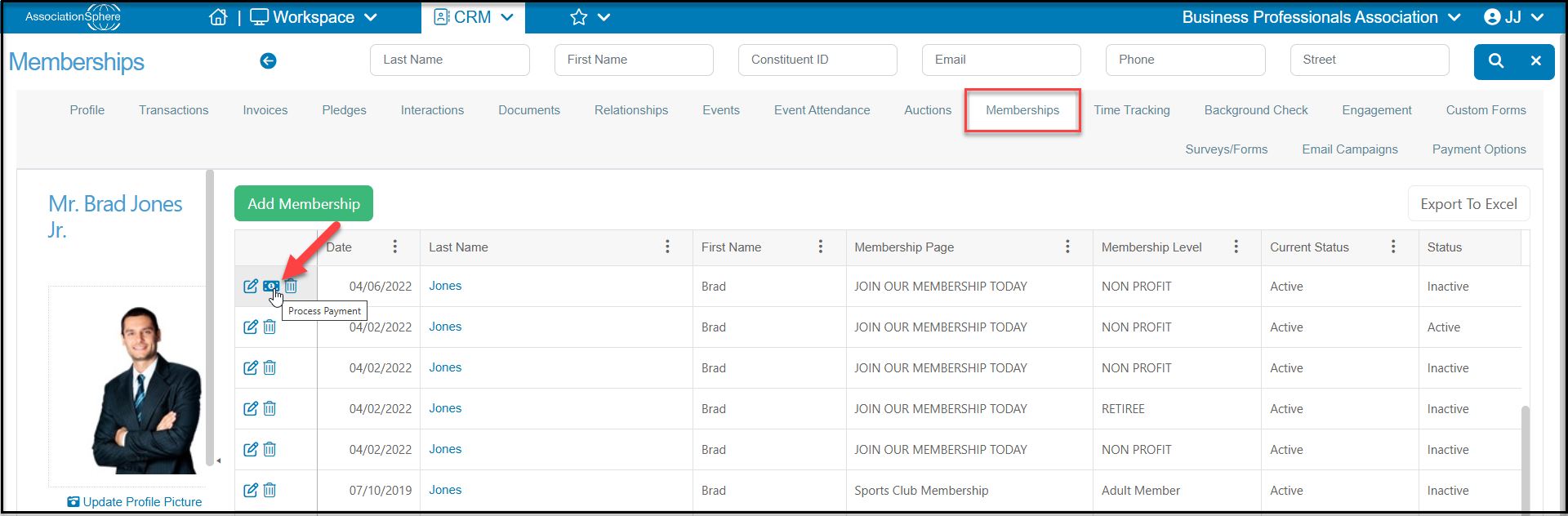
For pay later transactions that are not linked to an invoice, select the Pay toggle to YES and record the Payment Type, Check Number (if applicable), Memo, and select the Payment Option if credit card was selected as the Payment Type. If the constituent has a credit card on file, you can select it. Or, if you need to enter a new card number it can be entered by selecting New Credit Card and entering the information at the bottom of the window. Click the green Save button to record the payment.

For pay later transactions that are linked to an invoice, you will see a blue highlighted message at the top of the window. You will not be able to record the payment anywhere except via the invoice. Click on Click Here to open the Invoices tab for the constituent.

The date of the invoice will be same as the membership transaction date. If they are paying with a credit card, click on the Payment Page URL to record the credit card number. If they are paying with cash or check, click on the Add button and choose Payment.

From the invoice payment page, select the correct invoice under Outstanding Invoices and check the box under Mark As Paid. Complete the remainder of the form and click on the green Save button to record the payment.

Once the payment is recorded, the membership's Current Status will change to Active overnight and the member(s) will be able to access the Member Directory and Member's Only Documents in Portal as well as enjoy any membership discounts you offer for event purchases.
