1. Add-ons include things like raffle, game, and pull tickets.
2. Add-ons can only be viewed and recorded in the back end of the software using the Auctions grid. They are not visible on the auction page.
3. Add-ons can be an instant purchase or can be identified for payment later and included with other items for a single checkout at the end of the evening.
4. You can establish if Add-on purchases are recorded immediately or as pay later. To see the current setting for the auction, view the Auction Settings tab in the auction page editor.
5. With the Default To Pay Later For Addon Item(s) Purchases? toggle marked Yes, then the add-ons can be recorded, but checked out later. If it is marked as No, a payment is recorded at the time of the entry.

6. A credit card is not required, payments can be made with other methods as desired.
7. To record add-on items, go to the Auctions grid.
8. There are two options for entering add-ons, you can purchase one at a time by clicking on Purchase Add-on Item or you can add them in batches with the Add Paddle Raise & Add-On link.
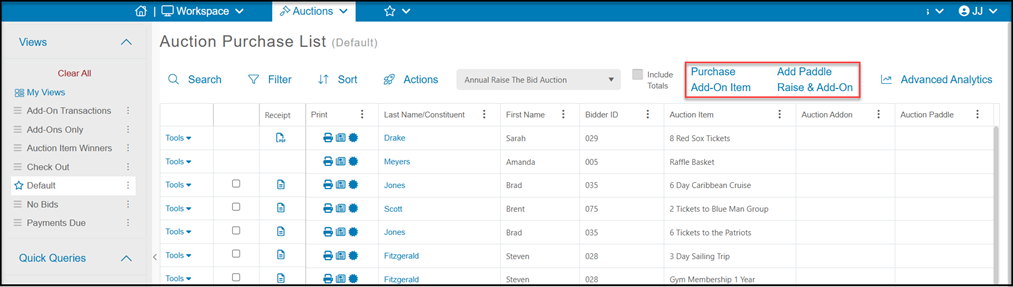
9. For single entries:
- Select the appropriate event attendee/bidder under Constituent.
- If add-ons are marked for I will Pay Later, there is no need to select a payment method.
- Check the box next to the items being recorded and enter the quantity on the right columns under # of Bids/Qty
- Click the blue Process button at the bottom of the window to record the order.
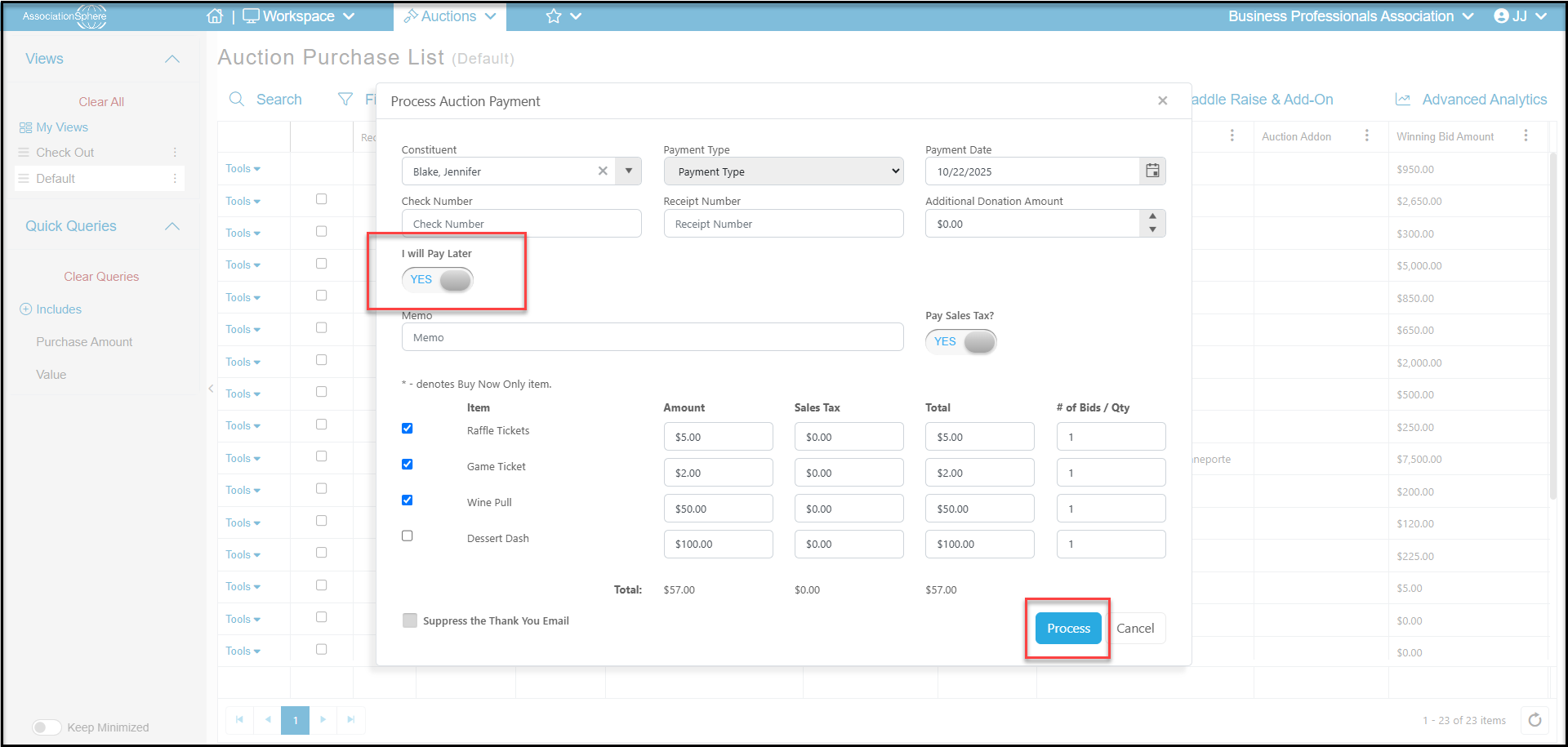
e. If the items are not being recorded for payment later, “I will Pay Later” is marked No.
f. Record the payment type.
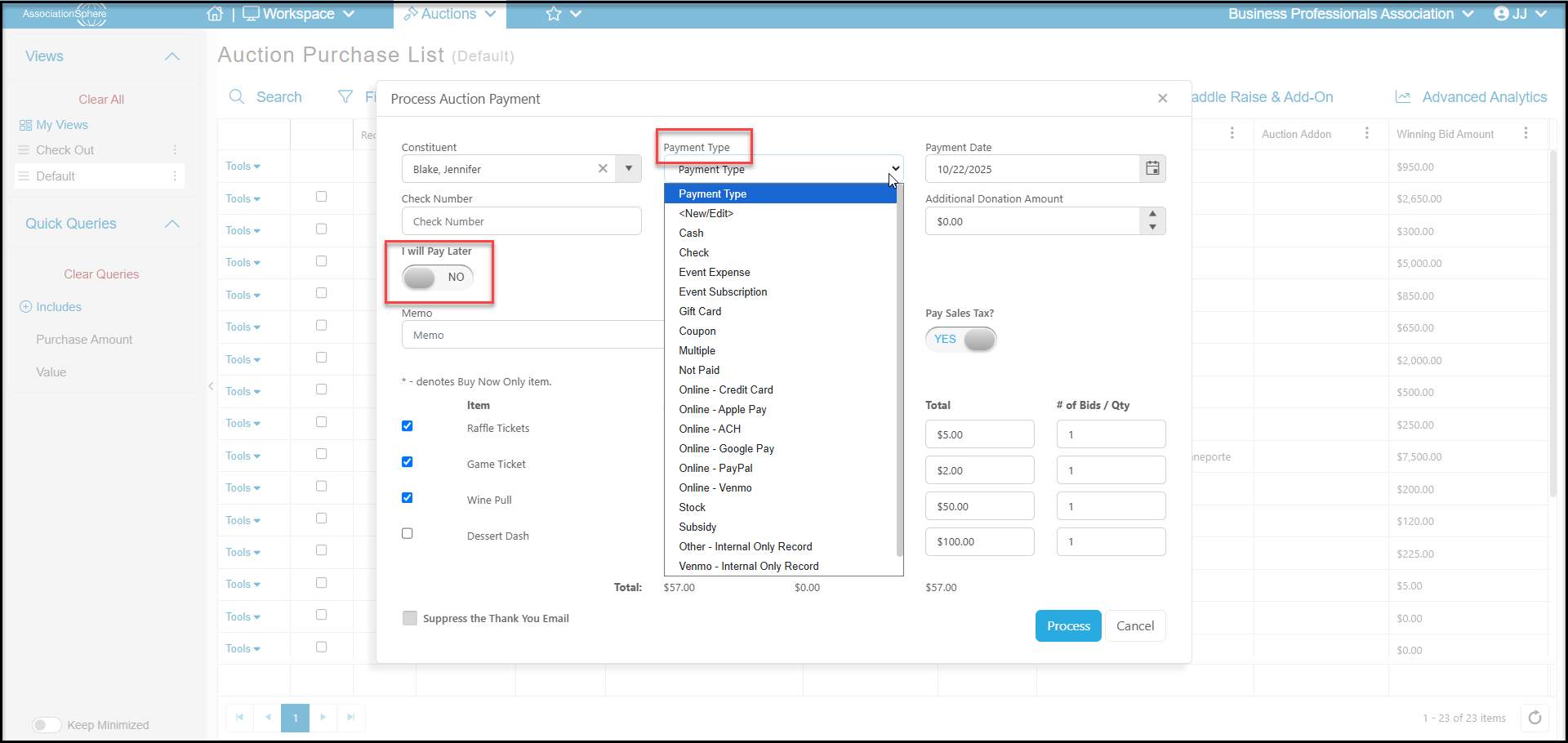
g. If a credit card was not previously entered, the card can be manually entered at the bottom of the window.
h. Click the blue Process button at the bottom of the window to complete the purchase.
i. A thank you email will automatically be generated and sent to the constituent.
10. For batch entry of add-ons:
- Click on the Add Paddle Raise & Add-On link at the top of the grid.
- In the new window, choose the add-on you would like to enter all the bidders for at once. You can do this multiple times as needed.
- Under Bidder Number, enter the bidder IDs to record this add-on item for. Each number is entered, then click Assign to add it to the list. Be sure to include the number exactly as it appears in the software, including any leading zeros.

d. Once you have entered the bidder ID numbers, click Save to update the grid with these new add-on purchases.
e. If any of the bidder IDs do not exist, you will receive an error message and see a red check mark under the Record Created column.
f. You can delete any erroneous entries with the trash can icon.
g. Click Close to close the window.
