The Actions menu on the Text Messaging Activity grid includes options for:
- Export to Excel File - allows you to export the records shown in your view to an Excel file.
- Setup General Reply - allows you to set up your auto-responder if someone replies to a text message they receive.
- Setup Text 2 URL - allows you to create codes that can be texted to your virtual phone numbers to send back URL links.
- Incoming SMS Notifications - allows you to set up notifications for incoming non-transactional messages.
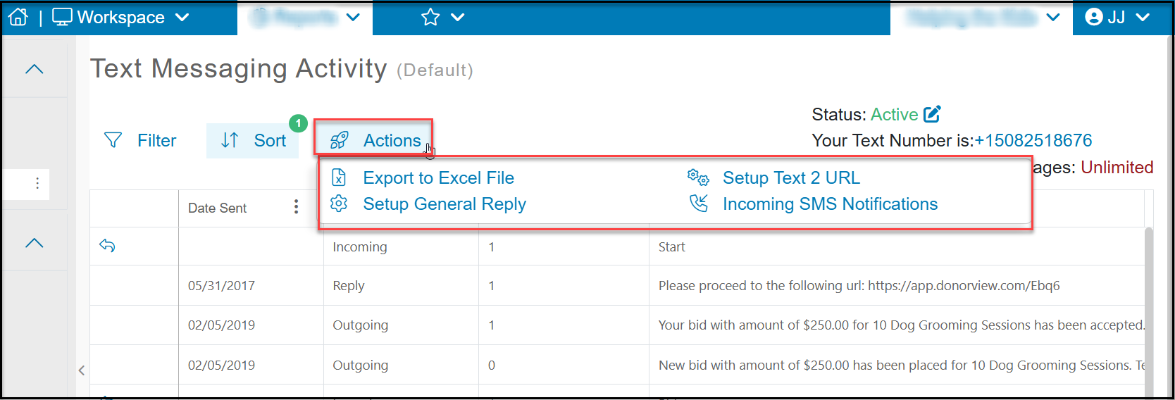
Setup General Reply
When sending text messages to your constituents, they may assume that the message is from you personally and that they can reply to the message just as they would a typical text message. These incoming messages are considered “non-transactional” meaning they are not related to a transaction confirmation or other automated reply. For non-transactional messages, you can customize the immediate automatic reply your constituent will receive by using the Actions menu and clicking on Setup General Reply.
The software includes the default message shown below, but you can edit this message to say anything you would like. For example, it could say “Thank you for contacting Helping the Kids. This is a message delivery service. Please call our office at 999-555-1111 for immediate assistance.” You can type your message in the box under General reply for incoming text messages.
When you have entered your standard message, click on Update to save your changes. Your new message will be automatically sent to any incoming non-transactional messages.

Setup Text 2 URL
With text messaging, you can also create Text 2 URL codes. Text 2 URL codes are alphanumeric codes you create to provide your constituents with a link to your website, a social media page, one of your DonorView pages, or any other web address you want to share. You can share these codes via letters, emails, or social media posts. When someone texts the code to your virtual phone number, they will receive a the link you have specified back as a text message.
You can setup as manu Text 2 URL codes as desired. From the Actions menu, click on Setup Text 2 URL.
The new window will show you a list of previously created codes. You can create a new code by clicking the button + Add Text URL.

In the pop up, enter your desired Text Code and then enter the URL (web address) you wish to be sent for the reply. This address must include the leading “http://” or https://" for a complete link.
Click Update to create your new Text 2 URL Code.

You can also create Text 2 URL codes on the Preview & Publish tab for any of your donation, membership, or event pages created in DonorView. These codes do not appear on the list in the Text Messaging Activity Actions menu, they are only visible on the Preview & Publish tabs for each specific page.
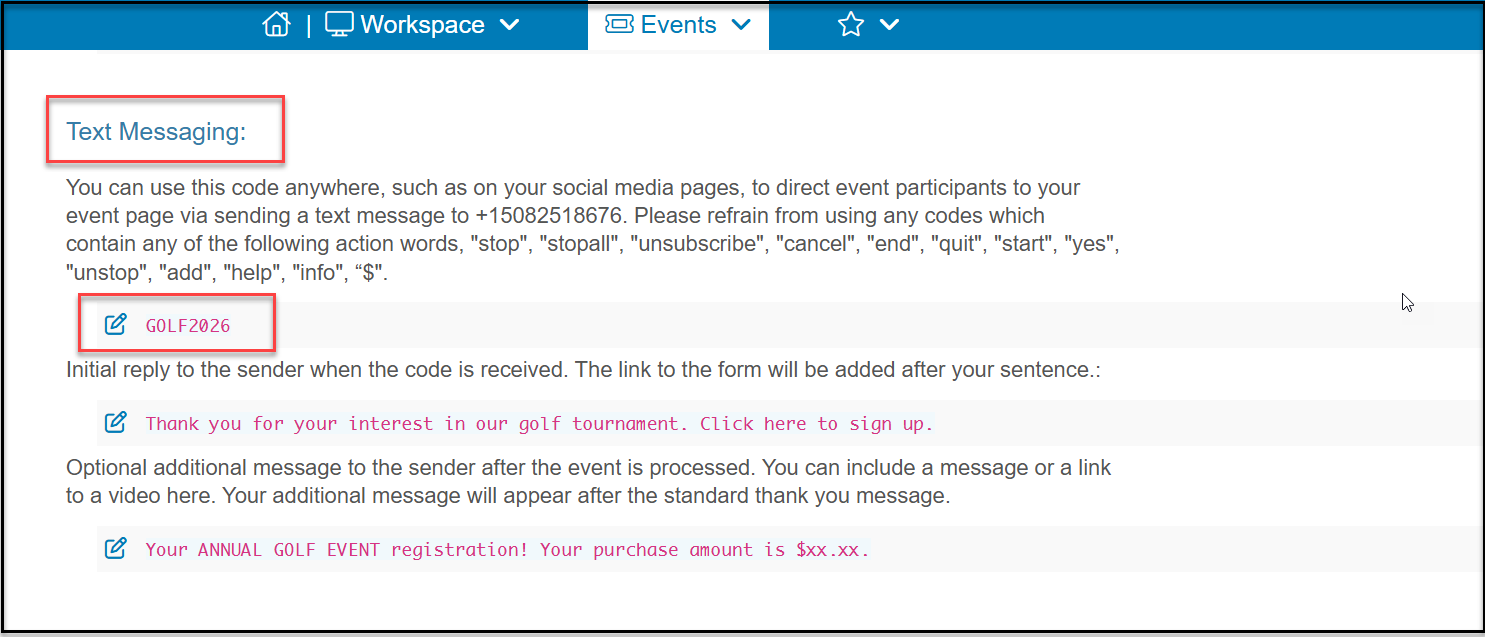
Incoming SMS Notifications
The last option on the Actions menu is Incoming SMS Notifications. This option will allow you to set up notifications whenever an incoming non-transactional message is received. From the Actions menu, clicking on Incoming SMS Notifications will open a new window. You can activate email and/or text notifications.
Set Send Email for Incoming SMS to YES and enter up to 5 email addresses separated by a semi-colon in the Send email notification to field.
Set Send Text for Incoming SMS to YES and enter the 10-digit phone number in the Add a Mobile Phone Number field and click the blue Add button. You can continue to add phone numbers as necessary.
Once you have assigned the notifications, click Save to save the information. You can open the window again anytime to update the email and text notifications.
Notifications will be sent to the emails and/or phone numbers assigned whenever a non-transactional text is received.

