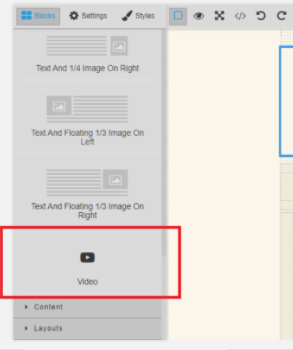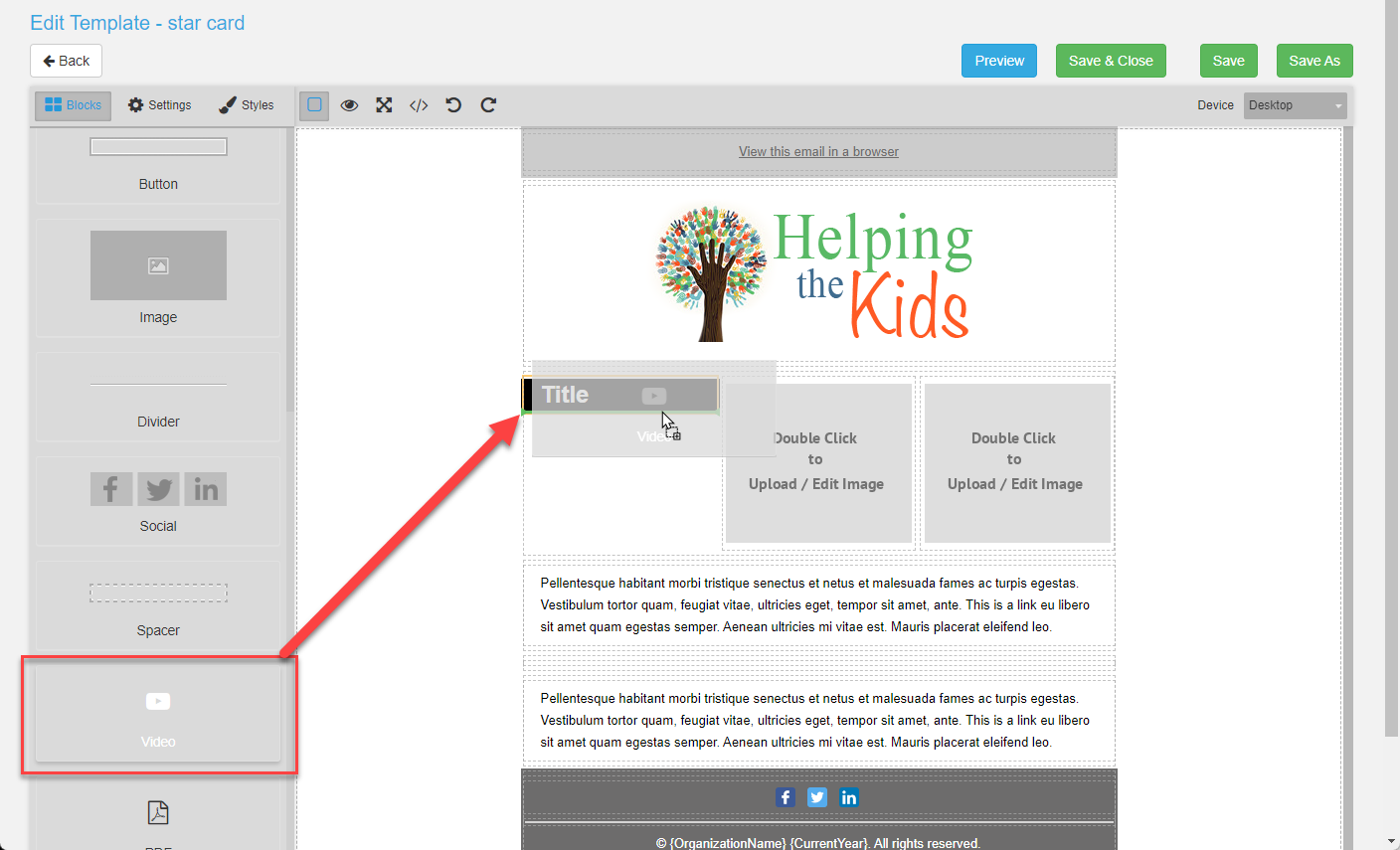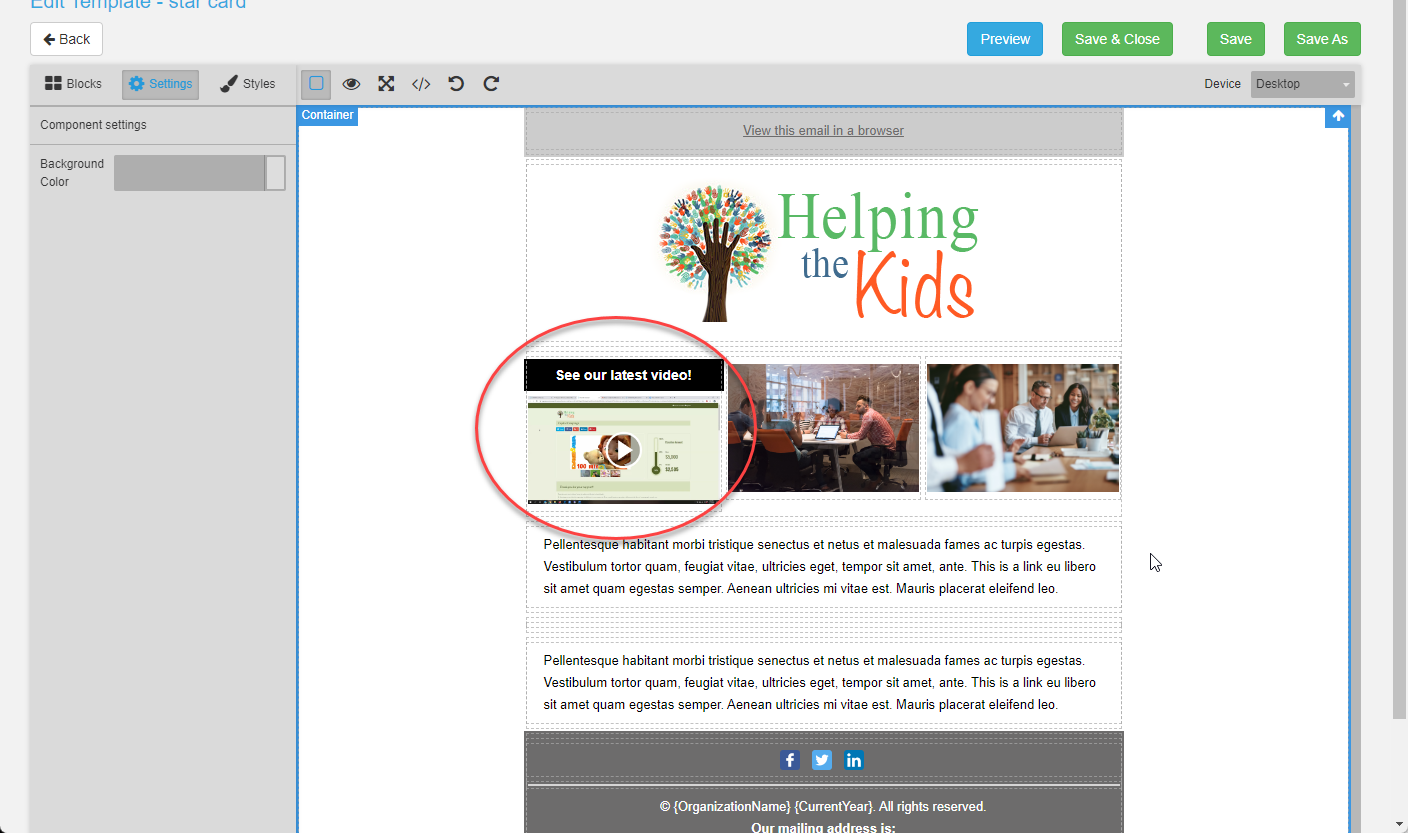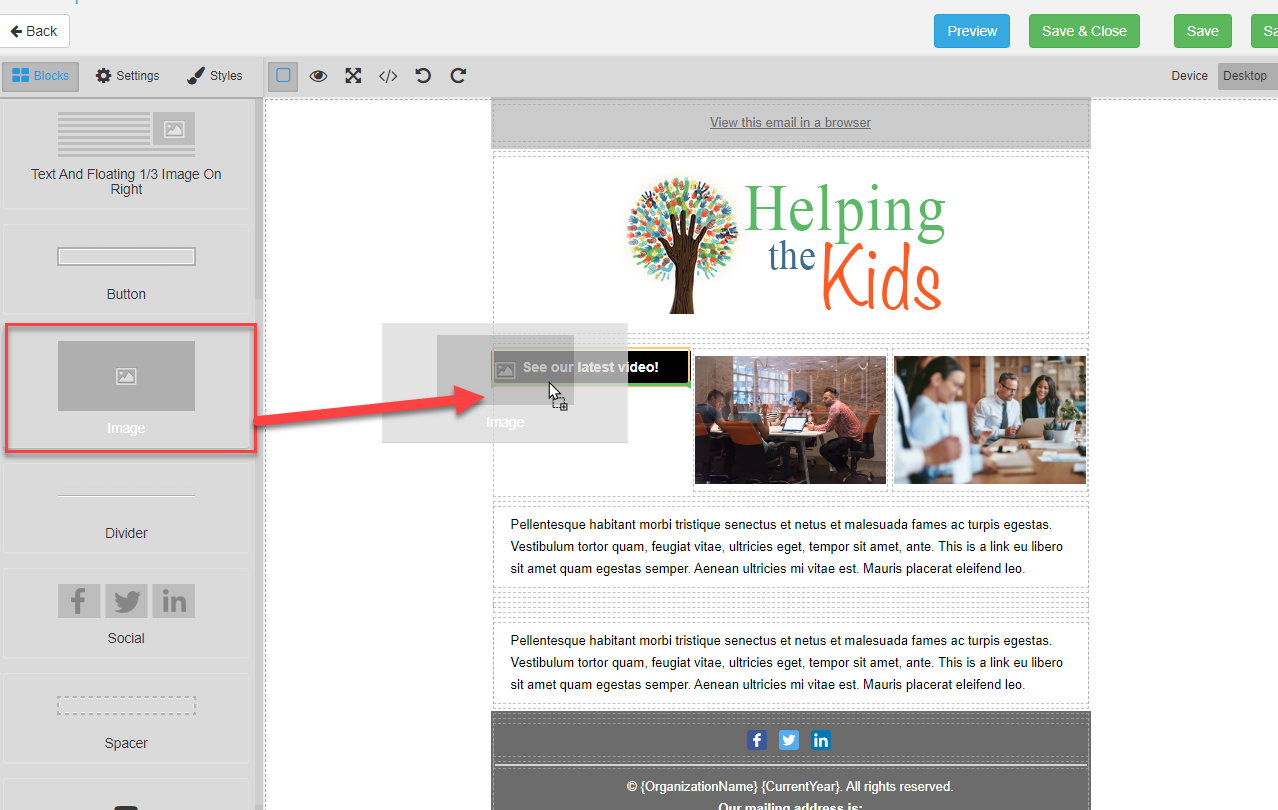Start by going to Workspace > Email Marketing > Templates. Once you have your template picked out, click on Blocks or Content on the right-hand side and search for Video (see image below.) Now click and drag the video icon to place it into your email. After this, double-click on the video image and insert your video's URL. Your video will then appear in the email template.
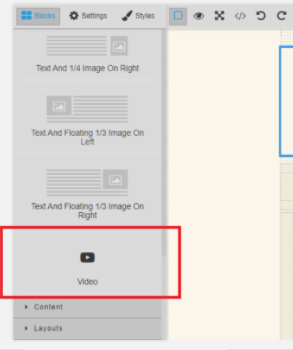
You can add links to your videos in your template, but it does not embed the actual video. This is desirable since most videos are large files and would take a long time to download. Start by going to Workspace > Email Marketing > Templates.
For links to videos that are not on YouTube, see below.
For YouTube videos only, hover over the desired template and click Edit or create a new template. From the email editor, click on Blocks or Content on the left-hand side and search for Video (see image below.) Now click and drag the video icon to place it into your email. You can place the video where ever the green line appears.
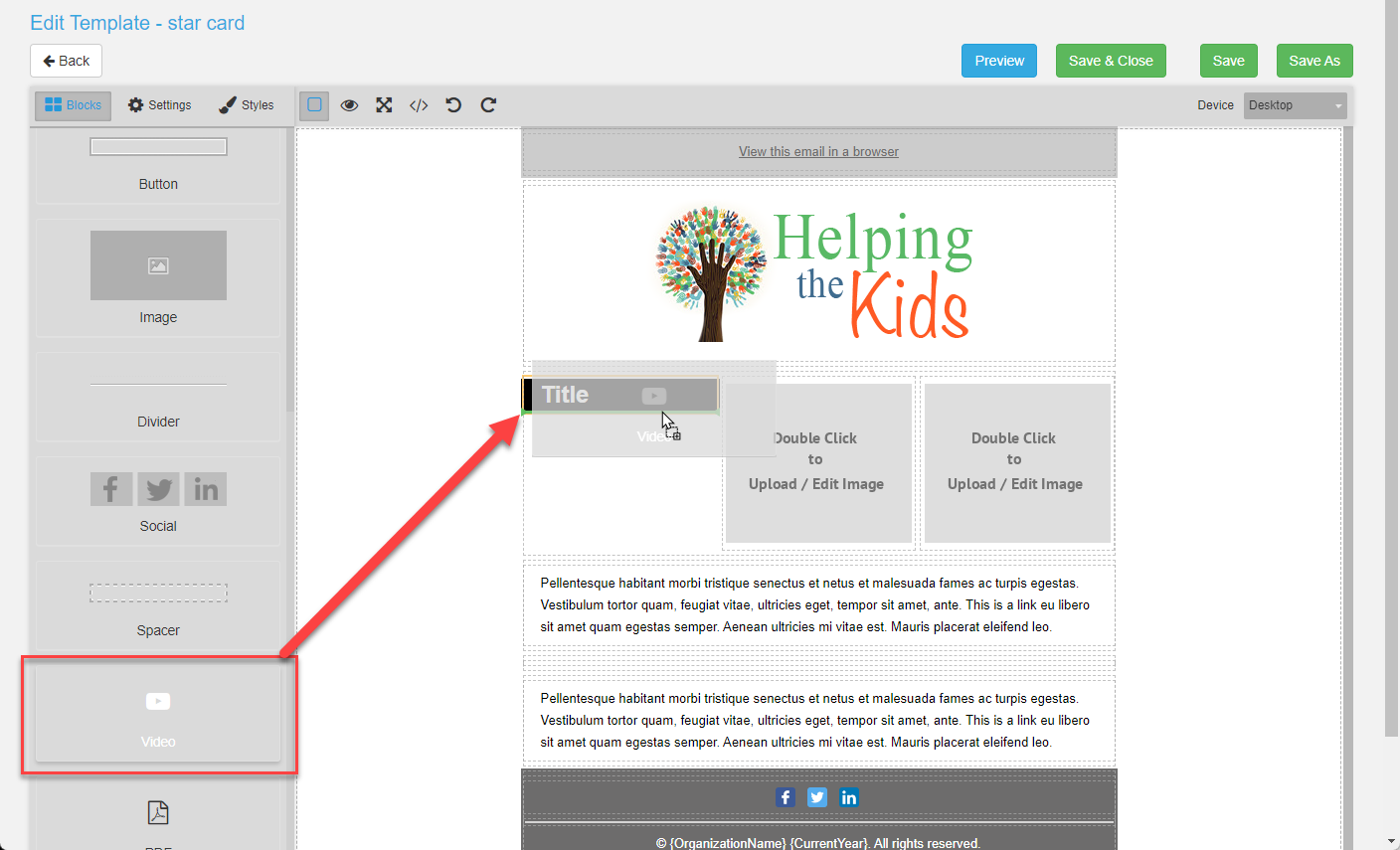
After this, double-click on the video placeholder image. A dialog box will open for you to insert your video's URL. The thumbnail image for your video will then appear in the email template. If the thumbnail does not appear immediately, click on Save to update the template.


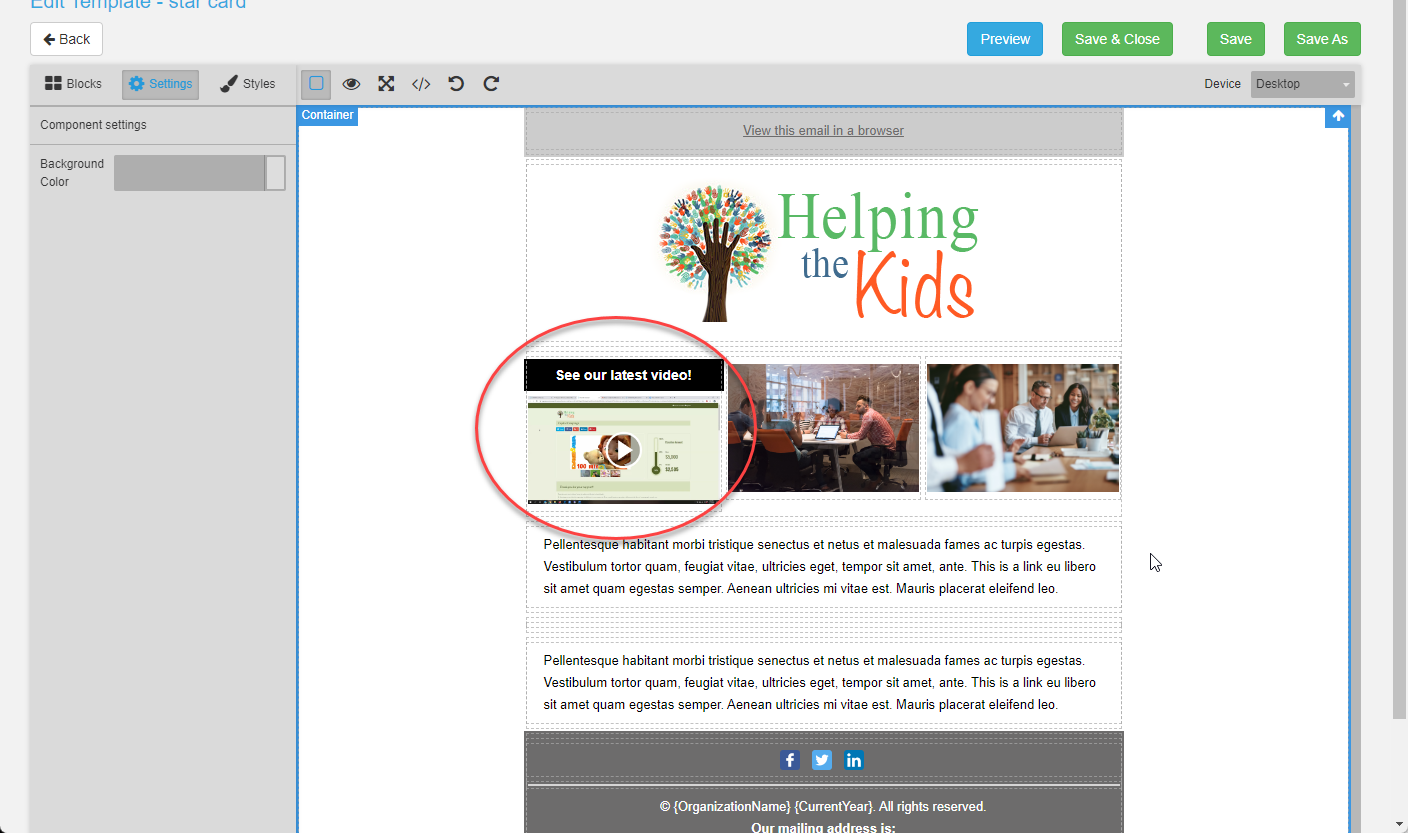
If your YouTube video does not have a thumbnail image or you would like to change the image shown, follow these steps in your YouTube account:
1. Sign in to YouTube Studio.
2. From the left menu, select Content.
3. Click the video you'd like to edit.
4. Select an auto-generated thumbnail or click Upload thumbnail to create a custom video thumbnail from an image on your device.
5. Click SAVE.
Once your new thumbnail is created, follow the steps above again to re-upload your link to include your new thumbnail image.
For all other video sharing services, like Vimeo and Dailymotion, you will use a static image with a link to the URL. This will require you to create a static image of your video. You can take a screenshot of your video and save it as an image.
From the email editor, instead of selecting the video block or content you will select image.
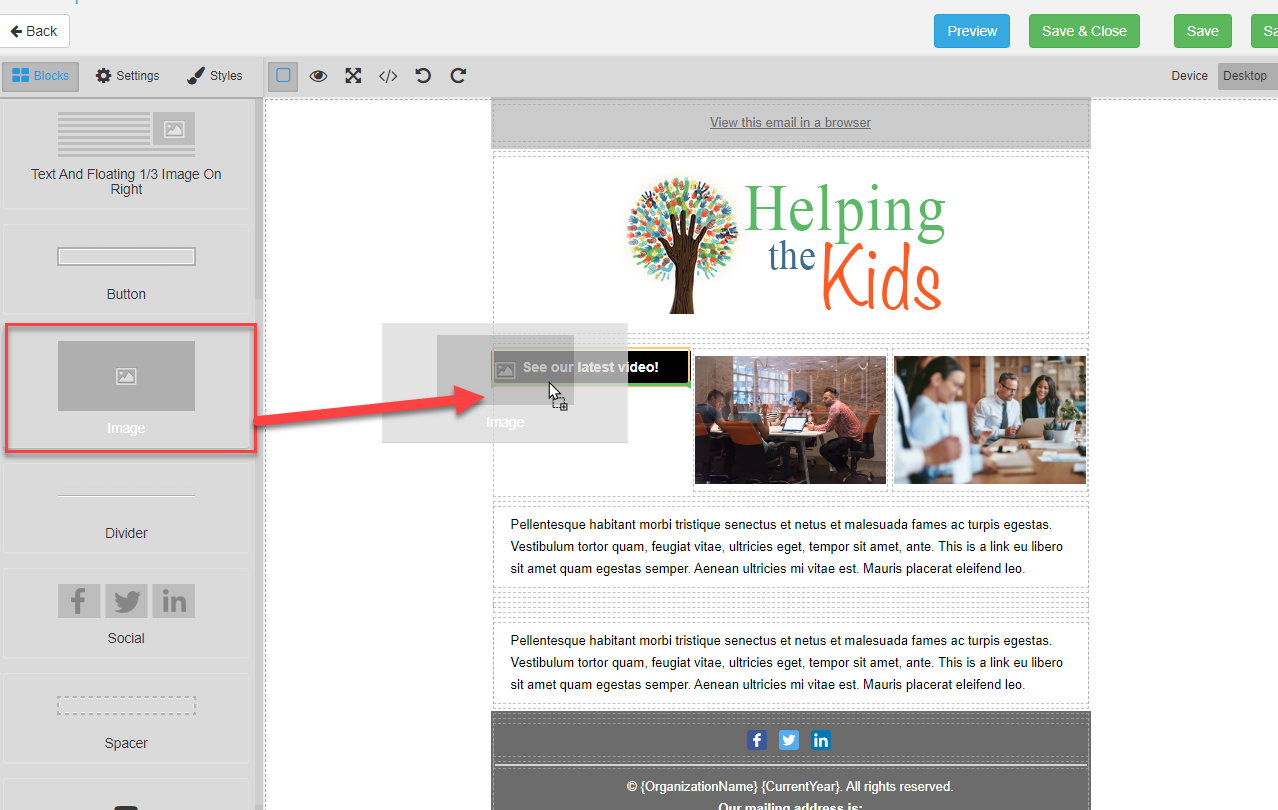
Once the image placeholder is inserted where you would like it, click on the image placeholder and paste the URL for the video in the Link URL box. When the recipient clicks on the image, the link with open in a new browser window so they can view the video.