For some events, you may want to only collect a deposit at the time of registration rather than the full price. You can activate this feature on the event page wizard on the Event Settings step under the Financial Information section. Here you will find a toggle setting in the fourth row called Collect Level Deposits. Turing this setting to YES will automatically turn on the Save Credit Card Information setting. Having this setting on will ensure the credit card used in the transaction is saved on the constituent's record and can then be used in the future to process the remainder due for the event level purchase. When you have completed updating this tab, click Save and Next to proceed to the Event Setup tab.
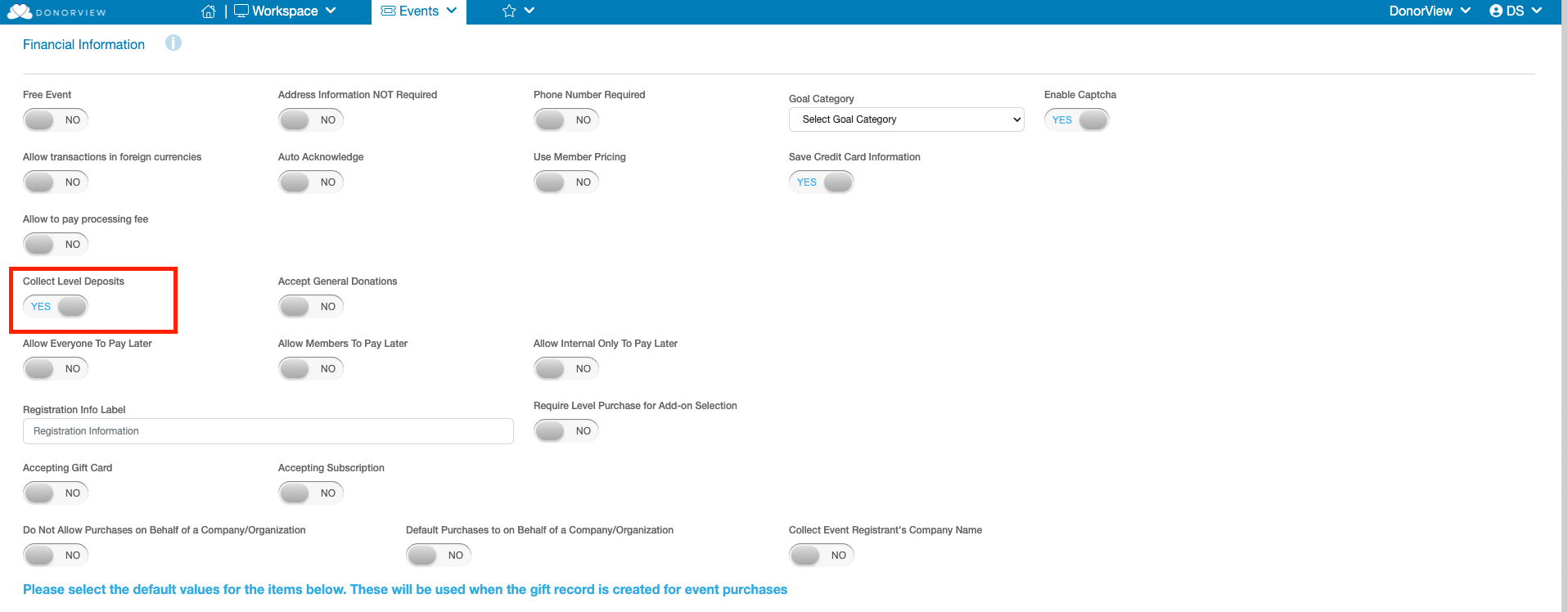
After activating the Collect Level Deposits setting you can also turn on the ability to automatically generate Invoices for the remaining balance of these transactions. Those Invoices can also be setup to automatically be sent out through email to the Event registrant. Under the Collect Level Deposits setting look for Automatically Create Invoice if Deposit Collected setting. Activating this setting will then allow for you to make additional selections for the Invoice to be automatically generated. Specifically allowing you to select which Online Payment Page invoice payments can be made through and the Invoice Deposit Due Date.

If you wish for this invoice to be sent out automatically through email you can then active the Send Invoice via Email setting. Here you can customize the email containing the invoice and choose if the invoice Document should be saved under the Event Registrant's Constituent record.
When launching a new level or managing an existing one, you will enter the total price for the ticket level in the Price field. The next field is Deposit Amount. Here you can enter the desired dollar amount for the deposit you wish to collect for this level. Please note that when a Deposit Amount is set on an Event Level you will not be able to collect the full price through the event page on this ticket level. You could set up another level to collect the full amount if desired. You can also switch this level to collect the full price by removing the amount in Deposit Amount. Once the settings are complete for the level you can click the Update button and continue the setup of your event.

Those viewing the online registration page for your event will see the deposit price listed for any event levels that have a deposit amount set on them. Also, as they increase the quantity on that Level they will see the subtotal will increase by multiples of the deposit amount. They will still be able to see what the full cost of the levels is but at this time they are only being charged the deposit amount. Any levels that do not have a deposit amount listed will operate as normal and charge their full price.

After a deposit only transaction is processed you will see the deposit amount on the event transaction record in the the Amount Paid column on the Events grid. You will also see that the Amount Due is the level price minus the deposit amount. Payment on this transaction can be entered by clicking on the blue dollar bill icon in the very first column of the grid. Since the credit card from the original deposit transaction was saved on the registrant’s constituent record, you are able to use that card for processing the payment.

